





|
The C64-games available through this
site are assumed to have no commercial value. If a
specific game's copyright holder wishes us to remove
the software, then please contact post(a)c64x(dot)dk,
and we will take immidiate action.
Cookies |
Brætspil |
Kabaler |
Spil |
Puslespil |
Kabale
|
|
|
|
|
|
|
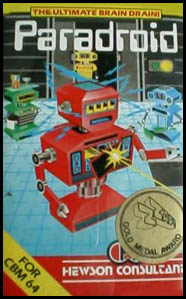
Paradroid: Original brugermanual
GETTING STARTED
What You Need
o Commodore 64 tm or 128 tm (in 64 mode) computer
o Single disk drive
o Monitor or TV (color recommended))
o Joystick
Loading Instructions
1. Plug your joystick into Port 2.
2. Turn on your monitor or TV, the disk drive, and then your computer.
3. Carefully slide the Paradroid disk, label side up, into your disk
drive and close the drive door or latch.
4. Type LOAD"*",8,1 and press RETURN.
Game Options
During the title sequence, use the following keys to set up Paradroid
to your specifications:
f1 - Color display (default)
f2 - Monochrome display
f5 - Increase music volume
f6 - Decrease music volume
You can pause during game play by pressing the RUN/STOP key, although
you can't pause the game while you attempt to "transfer" to a new
droid. During a pause, use the following keys to make adjustments:
f1 - Color display
f2 - Monochrome display
f7 - Stop animation
f8 - Restart animation
CLR/HOME - Abandon game
RUN/STOP - Resume game
(or Fire)
PLAYING THE GAME
Game Sequence
Reports indicate that the droid crew of a galactic space freighter has
turned against their masters. A droid "Influence Device" has been
beamed aboard to help you regain control of the situation. Use the
Influence Device to destroy the droids by shooting them, ramming them,
or temporarily taking control of a droid's circuitry (transferring) to
redirect its energy and armaments against its own kind. Your goal is
to clear all droids from each of the space freighter's 20 decks. When
you have completely cleared a deck of droids, the ship's computer shuts
down the deck lights and you are awarded bonus points.
The Influence Device
The Influence Device, identified by the serial number 001, is a
comparatively low-powered machine. Move the Influence Device around
the space freighter by pushing the joystick in the direction that you
want the Influence Device to move.
If your Influence Device is destroyed, the game is over -- droids win,
you lose.
Influence Device Weapon System
The Influence Device has low-powered, twin lasers that are activated by
pressing the fire pbutton while the Influence Device is moving. The
lasers fire in the same direction that the Influence Device moves.
To fire without moving very much, fire a shot in any direction and
continue to hold the fire button down. With the fire button still
depressed, let the joystick return to its center position. Jab the
joystick quickly in the direction you wish to fire. The laser will
shoot in the direction that you jabbed the joystick.
In a similar way, you can fire the lasers behind you while you run away
in the opposite direction. Press and hold the fire button and quickly
jab the joystick in the opposite direction that you are moving. Then,
quickly return the joystick to its original position to keep you moving
after the laser fires.
In addition to firing your lasers, you can destroy weaker droids by
ramming them repeatedly. However, you need to have "transferred" to a
droid more powerful than the Influence Device before ramming is
effective (see the section entitled "Transferring to a Droid").
Occasionally, you also may notice that the presence of your Influence
Device among a group of droids causes the droids to attack each other.
Droid Classification
Each droid has a three-digit serial number. The first digit indicates
the class of that particular droid. The higher that digit is, the
greater the power and sophistication of the driod. There are 24
different droid types grouped into 9 classes. The lowest droid
classification is 1 and the highest is 9. Droid classification affects
scoring when you shoot, ram, or take over a droid (see the section
entitled "Scoring").
Lower classes of droids have the same low-powered, twin laser weaponry
that the Influence Device has. However, higher classes of droids have
a more deadly, high-powered laser. Keep this in mind when considering
whether or not to attempt to "transfer" to a particular droid.
Transferring to a Droid
Transferring to a droid, or temporarily taking control of its
circuitry, is a key element of strategy in Paradroid. When you
successfully transfer to another droid, the Influence Device assumes
all of the capabilities and characteristics of that particular droid
(including its serial number). Virtually every droid has more power
than the Influence Device, so it is important to master the technique
of transferring. For example, the "host" droid might have more
sophisticated weaponry than the Influence Device, or be better able to
withstand direct hits from droid lasers. You can find out more about
the individual characteristics of the varoius droids in the Droid Data
Library on board the space freighter (see the section entitled "Some
Important Devices Aboard the Space Freighter").
In addition, the Influence Device, or any droid that you have
transferred to (host droid), will begin to run out of energy after a
period of time. When the energy level is low, the Influence Device or
host droid will begin to flash. At this point, it is of the utmost
importance to attempt to transfer to a new host droid. If you do not,
the Influence Device or current host droid will burn out. Note:
Energy loss caused by laser damage can be restored -- for a price -- by
using one of the space freighter's "Energizers" (see the section
entitled "Some Important Devices Aboard the Space Freighter").
To transfer to a droid, first make sure the joystick is in its center
position, then press and continue to hold down the fire button. The
word "Transfer" will appear in the upper left-hand corner of the screen
and the Influence Device or host droid will change color to indicate
that the Influence Device or host droid is ready to attempt to
transfer. Then, with the button still held down, locate the target
droid and ram into it with the Influence Device or host droid. After
the collision, a screen describing your current status appears,
followed by a screen that describes the target droid.
Next, prepare to engage in a battle for control of the droid's circuit
board. You'll see a screen that looks like a circuit diagram with a
column of rectangular boxes in the middle. Your goal in this battle
with the droid's processor is to set at least 7 of tthe 12 rectangles
that appear in the center of the screen to the color that is controlled
by the side of the circuit that you choose to operate.
You have the choice of which side of the circuit board you wish to work
from. It's a race against time as well as the droid's processor, so
choose a side quickly by pushing the joystick either left or right and
pressing the fire button to choose. Experience will teach you how to
size up the situation quickly and choose the side from which you have
the best chance to win. The droid's processor controls the opposite
side.
Once you have selected one side or the other, push the joystick forward
or back to move the "pulser" vertically from one wire to the next.
Press the fire button when you reach a wire with a clear path to one or
more of the center rectangles of the processor's color. The
rectangle(s) will change to your color. If the rectangle is already
your color, you waste a pulser by pressing the fire button. The
droid's processor will be activating pulsers too, so a rectangle with
your color may change to the processor's color.
You have a limited number of pulsers to work with, so choose wisely.
Learn to identify those wires which provide a clear path to one or more
rectangles. Some wires short circuit your pulser before it can reach
the rectanges. Other wires, when activated, sned a constant pulse to
the rectangle and can't be changed by the droid's processor. Sill
other wires contain a fork or multiple forks that lead to more than one
rectangle. Watch out for "Terminators," "Joiners," and "Color
Switchers." You're better off sticking with "Autopulsers" and
"Splitters."
If at least 7 of the rectangles are of the color controlled by your
side of the circuit when time expires, the transfer will be successful
and the Influence Device or current host droid will assume the serial
number and characteristics of the new host droid (the word "Complete"
will appear in the upper left-hand corner of the screen). A deadlock
occurs if 6 of the rectangles are your color and the battle will begin
again (the work "Deadlock" will appear in the upper left-hand corner of
the screen). If fewer than 6 rectangles are your color when time runs
out, the attempted transfer is rejected (the word "Rejected" will
appear in the upper left-hand corner of the screen).
Transfers result in the destruction of the current host droid. If the
transfer is unsuccessful, your droid returns to Influence Device status
(serial number 001). If the Influence Device attempts to transfer
without a current host and fails, it will be destroyed and the game
will end.
Some Important Devices Aboard the Space Freighter
Lifts:
Lifts enable you to move from one deck to another. They
are represented by colored circles on each deck. To use a
lift, move the Influence Device or host droid over the
lift and press the fire button. A side view of the decks
of the freighter appears. PUsh the joystick forward or
pull it back to select the deck you wish to move to, then
press the fire button.
Energizers:
Energizers restore energy loss caused by laser damage to
the Influence Device or host droid, but points are
deducted from your score for each second that you use an
energizer (see "Scoring"). Energizers are the flashing
lights that appear on each deck. To use an Energizer,
simply position the Influence Device or host droid over
it.
Consoles:
Consoles provide information about droids and the space
freighter itself. Consoles are somewhat U-shaped. To use
a console, move the Influence Device or host droid to a
console and press the fire button. Four choices appear.
Push the joystick forward or pull it back to move to the
option of your choice, and then press the fire button to
select it. To return to the console menu after making a
selection from it, press the fire button. Here's some
information about each of the four choices:
Droid icon
Return to the game.
Query icon
Gain access to the Droid Data Library. You
can view data about any droids that are of
lower rank than your current host. Push the
joystick forward or pull it back to see each
droid. For further information about a
particular droid, push the joystick left or
right.
Deck icon
View the deck you're on. Maps out lifts,
consoles and energize points as well as
present location.
Ship icon
See the entire freighter from a side
perspective.
Alert Status:
Alert status is shown on most decks wherever you see the
word "ALERT" and is usually green. If you destroy droids
quickly, the alert status changes to yellow, amber or
red, depending on how quickly you're able to destroy
droids. Alert status affects scoring (see "Scoring").
You are awarded maximum extra points when you destroy
droids under a red alert.
Scoring
Ramming
For droid classes 1 to 8: Class times 10
For class 9 droid: 100
Shooting/Transferring
For droid classes 1 to 8: Class times 25
For class 9 droid: 250
Yellow/Amber/Red Alert
5/10/25 points per second
Deck/Ship clearance bonus
500/2000 points
Transfer failure
For droid classes 1 to 8: Class times -10
For class 9 droid: -100
Energize penalty
-5 points per second
If your score qualifies as the highest or lowest, you'll be prompted to
enter your initials. To do so, push the joystick left or right until
the letter you want to select appears. Then press the fire button.
Repeat the procedure for the second and third letters.
Klik her, for at komme tilbage til Paradroid på C64.
|
|
Kom i gang med spillet!
Spil Paradroid direkte i din webbrowser: Klik her!
|
|
|
|
|
|